Control Sets Editor Dialog
The Control Sets editor allows you to specify whether a control is included in a Control Set. Control Sets can be associated with a scenario allowing you to control which set of controls will be used when computing.
Navigation
From the [Home] tab on the ribbon click the Controls tool to open the Controls Editor where you can access the Control Sets editor.
Overview
The Control Sets editor provides a tabular view of the controls in your system. There first three columns (If/Then/Else) provide a summary of each control.
To the right you will see additional columns, one per user-defined control set. Toggle the checkbox in those columns to specify whether a control is included or excluded a control set. You can use the Add/Remove Control Sets Dialog to manage control sets.
[Active] Control Set: If the current scenario references a user-defined control set, that control set will appear in the first column and the word [Active] will be shown in the column heading. The word [Active] will not be shown in any column heading if the current scenario references the predefined <All Controls> control set.
Show All: This field will appear at the bottom-left of the form when this dialog is opened on a subset of controls. Toggle this setting on to show the full list of controls.
x of x elements displayed: The message shown in the status area along the bottom-left of the screen indicates the number of controls displayed in the table out of the total number of controls in the system. (The values will only differ when the control sets editor is opened on a subset of controls).